TinyWall
A free, lightweight and non-intrusive firewall
Features
What makes TinyWall special?
TinyWall includes a combination of features that sets it apart from both commercial and freeware firewalls.
- TinyWall does not annoy you with popups at all, yet it is still extremely easy to add exceptions to your firewall rules.
- TinyWall actively blocks hundreds of trojans, viruses and worms.
- TinyWall does not require you to know about ports, protocols and application details.
- TinyWall prevents malicious programs from modifying the settings of Windows Firewall.
- TinyWall does not install drivers or other kernel components, is free and lightweight.
Feature overview
- Multiple and easy ways to whitelist programs
- Automatic learning mode
- Firewall tampering protection
- Password lockdown of settings
- Windows Store & UWP support
- Support for both WSL and WSL 2
- Support for whitelisting processes from network shares
- Various quick-modes, like standard, only-outgoing, block all, etc.
- Support for temporary/timed firewall rules
- Integrated port and domain blocklists
- Hosts file protection
- Boot-time filtering
- Filtering of promiscuous apps
- Port-scan prevention
- Option to always allow communication within LAN
- Option to restrict an application to the LAN
- Recognition of safe software and impostors
- Full IPv6 support
- Can list established and blocked connections
- Can list open ports on your machine
- No telemtery, no data collection.
- 100% free and clean software. No fees, no ads, no paid upgrades.
The no-popup approach
The problem
Most firewalls are based on the same interaction principles. Basically, whenever an application is trying to access the internet, display a popup asking the user what to do. This is not only annoying for the user, but is also less than secure. On an average computer, a lot of applications are trying to access the internet. Displaying a popup for each app makes it very probable that unneeded applications will gain access to the network, as it increases the likelyhood of the user granting unnecessary rights to many applications. This phenomenon could be characterized as "security fatigue", and at its extreme, the user does not verify any more what he gives internet access, but just blindly allows programs that ask for it.
The solution
TinyWall takes a different approach. It does not display popups that urge users to whitelist apps. In fact, it will not notify you of any blocked action at all in real-time. Instead of showing popups, TinyWall makes it easy to whitelist or unblock applications by different means. For example, you can just initiate whitelisting by a hotkey, then click on a window that you want to allow. Or, you can select an application from the list of running processes. Of course, the traditional way of selecting an executable also works. This approach avoids popups, but still keeps the firewall very easy to use. Most importantly, with the no-popup approach, the user will only notice that a program has been denied internet access when he can't use it any more. Consequently, users will only unblock applications that they actually need and none more, which is optimal from a security standpoint.
Hover your mouse over the images to learn more...
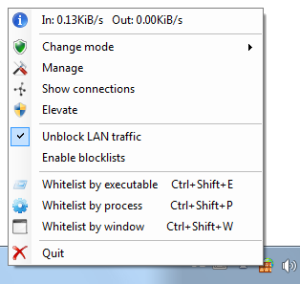
Main menu
Most important functions are easily accessible with a just a click from the system tray.
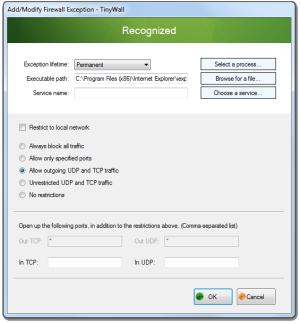
Rule details
Executables can be restricted to specific directions, ports, protocols, or even to a single windows service.
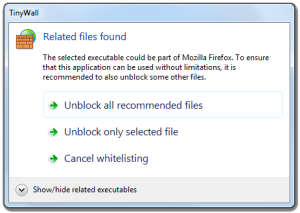
Smart whitelisting
TinyWall can recommend additional executables for whitelisting to make an application work.
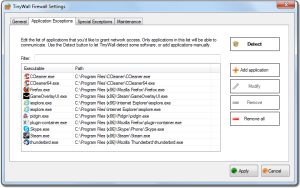
Strict security
Only applications on TinyWall's list have network access.
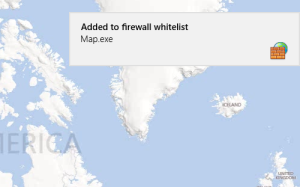
Windows 8 UI support
TinyWall includes full rule and UI support for Microsoft's newest operating system, but works on any system back to Vista.
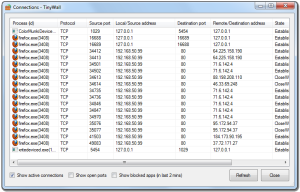
Know what's going on
You can view a list of established and blocked connections at any time, as well as of all open ports.